Adding Accounts
Accounts are Content Controller's mechanism for distributing content, and licenses are the mechanism for putting limits on how content is used.
Accounts represent groups of users who access content from an LMS. You can add content that has been previously uploaded to Content Controller to an account, and then share it as a small proxy package (also called a "dispatch" package) that can be imported into an LMS and then launched to deliver the content from Content Controller. You can use licenses to control access to an account's content.
Content Controller's account and license management features can be accessed by clicking on the "Accounts" button on the top navigaton bar.

How Licenses Work
A license in Content Controller is a set of usage limits with a descriptive name, such as "Annual" for a license that is limited to a single year, or "10k Seats" for one that is limited to 10,000 learners. A single license can have multiple limits, so you could also have a "10k Seats Annual" license that is valid for a single year and up to 10,000 learners. You can create a license while creating an account, while sharing content with a limit-by-content account (described below), or ahead of time on the Licenses page of the Accounts section.
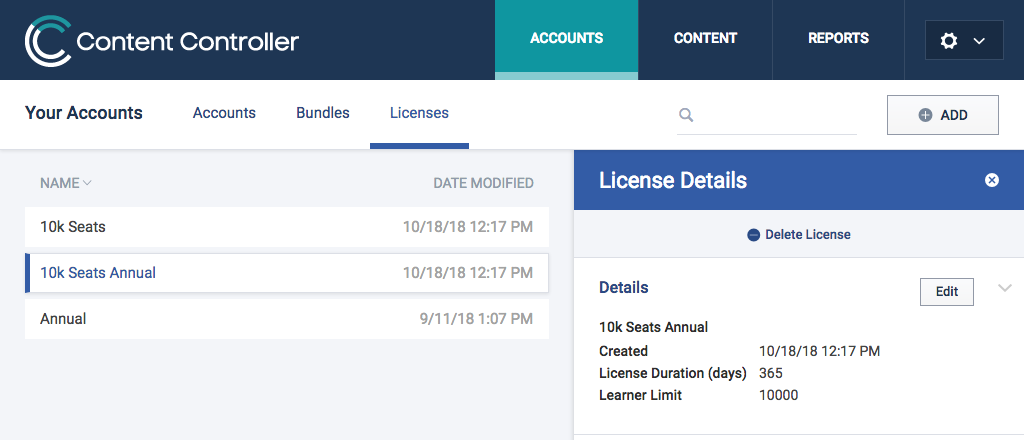
There are three types of limits supported by Content Controller:
- Duration / Expiration: This is a limit on the amount of time that content should remain available to learners. It is expressed as either a number of days (duration), or a fixed date (expiration), depending whether the context is the license itself, or how the license applies to a particular account or content.
- Learners: This is a limit on the number of learners who can access content.
- Registrations: This is a limit on the number of registrations that can be created. A new registration is created whenever a learners launches a course or equivalent for the first time.
Once a license has been defined, it can be attached to either an account as a whole, or to individual content that has been shared with the account. Once so attached, the license's limits can be edited without impacting any other account or content that uses the same license, allowing you to extend an existing license for a particular client. Multiple licenses can be attached to the same account or content, which is useful for handling renewals, but only one license is active at any time. The active license is checked each time a learner launches content, to see if its limits have been reached. If not, then the launch is allowed to continue. Otherwise, the launch is halted with an error message for the learner.1
Account License Types
Accounts can use licenses in one of three ways:
- Limit by Account: A single license is checked against aggregate usage across the entire account. This option is appropriate if you typically sell access to your entire content library, or for any other model that involves a single license covering all content usage for a particular customer.
- Limit by Content: Separate licenses are checked for different content in the account. This option is appropriate if you use an à la carte model where each course is offered with its own limits on usage. This option is also useful if you have content bundles that you license together as a unit.
- Unlimited: No licenses are checked for the account or its content. This option is appropriate for organizations using Content Controller to distribute content to internal LMSs, or for situations where you prefer to handle licensing outside of Content Controller.
When you create a new account, you will select one of these three options as its license type. The account's license type will be shown on its details page, and you can change the type by clicking the "Edit" button in the upper right corner of the page.
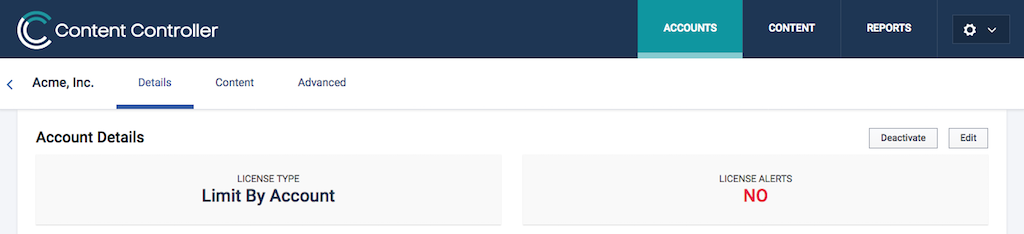
Bundles
Sometimes neither limit-by-account nor limit-by-content are a perfect match for the way you license your content. If you typically sell groups of content under a single license -- for example, 4,000 seats for a compliance training program made up of four courses, and 500 seats for an eight-course leadership program -- then Content Controller's bundles feature can help.
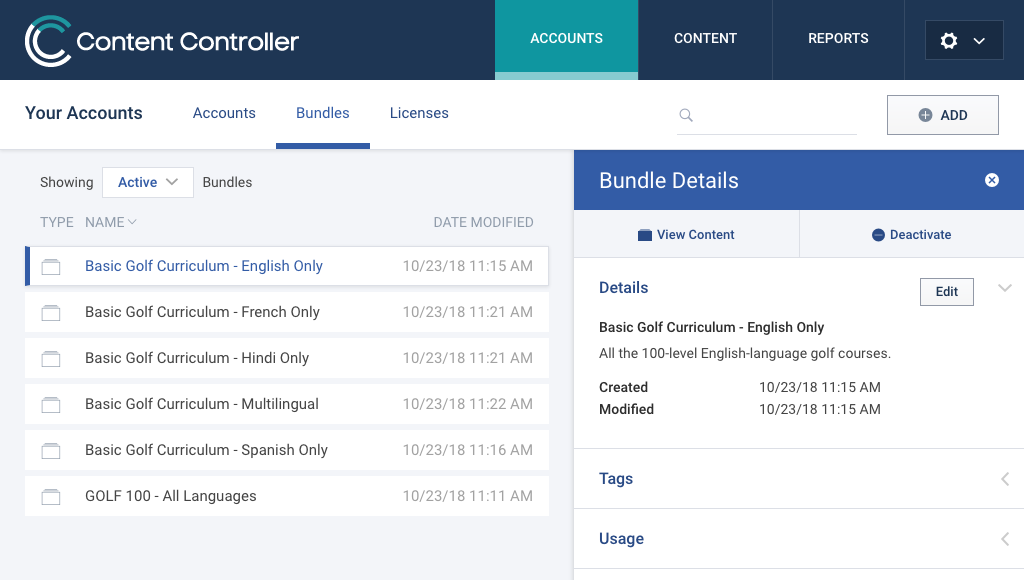
On the Bundles page of the Accounts section, you can create, view, and edit named bundles of courses and equivalents. These bundles will then appear alongside the available courses and equivalents when you add content to an account. In the account's content page, the bundle will appear as a single item, which you can click on to see what content is included.
When added to a limit-by-content account, a bundle can be given a single license that applies to all of the bundle's courses and equivalents, with limits that are checked against aggregate usage for the bundle as a whole.
Creating an Account
1. Accounts can optionally be configured to allow launches to continue, even if limits have been exceeded. This option allows you to track usage overages. ↩